How to add ringtones to iPhone without jailbreak
How to add ringtones to iPhone without jailbreak, Adding ringtones to iPhone is not an easy task, unlike old
Nokia phones or Android phones where you can download any clip in MP3 format
and set it as a ringtone.
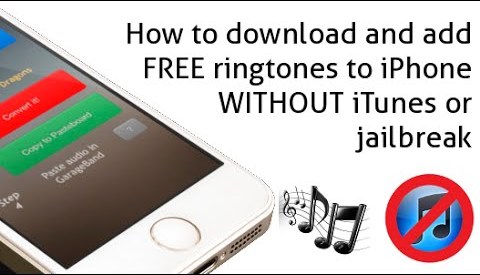
New, and while the price of a tone only costs “five Egyptian
pounds,” the issue is related to Apple’s “annoying” restrictions to achieve its
financial goals at the expense of users’ convenience — why am I even still
limited to the number of tones available in the iTunes library only?
Free Download Best smartphone games of this week
I do not know! But even the situation is different there is
a workaround you can rely on if you are interested in setting a new ringtone of
your own choice, let's show how.
Alternative Solution
This alternative solution requires a computer running a Mac
or Windows, as adding ringtones to iPhone in this way depends on the iTunes
program, so the first thing to check is
that your device has the latest version of iTunes. Along with, of course, you will
need to prepare the audio clip that you want to convert and use it as a phone
ringtone,
Whether an Islamic song or chant, you can use any audio file
as long as you are familiar and want to hear it with every incoming call. But
there is a small problem: the ringtone should only be no longer than 40
seconds. So after preparing the clip, if it is of a long duration, you should
cut only the part you want and then extract it to become the ringtone.
How to activate the security shield feature to lock Facebook profile
Of course, there are a huge number of audio editing programs
for computer, and perhaps the most famous of them is the free Audacity program,
but cutting a portion of an audio clip is not a complicated task in which we
need to download a professional audio editing program.
Audio Trimmer tool
Therefore, it can be facilitated by using the Audio Trimmer
tool, which we specifically recommend
because it not only cuts audio clips, but also allows downloading them in M4R
format, which is the format of ringtones accepted by the iPhone.
So, once you open the tool, click on Choose File and select
the audio file on your device. Then the tool will upload and play the clip, and
you only have to drag the starting point and the end point to select the part
you want to use as a ringtone.
You will notice that this part is highlighted in green, and remember
here that the duration of the tone must be shorter than 40 seconds, so be
careful not to exceed this limit during the cutting process.
Once you have previewed the part you intend to use and are
satisfied with the result, press the Output Format menu and select “m4r
(iPhone”) instead of “mp3” so that the selected clip is configured as an iPhone
ringtone. Once done, press the Crop button and wait for it to finish Process
the process and a “Download” button will appear in front of you.
How to disable floating notifications on Samsung phones
Click on it to download the ringtone to your device, which
we will later add to the iPhone as we explain below. But before that, you can
repeat the same steps to convert any number of songs into ringtones and then
switch between them later.
Now connect your iPhone to the computer via USB cable and
then open iTunes. In the event that this is the first time that you connect the
phone to the computer, a message will appear on the phone screen to confirm
that you want to "trust the computer", press Trust and enter the PIN
code to confirm the choice.
Then, in iTunes, tap the arrow next to the iPhone's name on
the left side and then select Tones. Or tap the iPhone icon on the navigation
bar [shown above] and then in the On My Device sections go to the Tones page
where any ringtones can be added directly on the phone.
All you need to do now is to drag the m4r ringtone file from
your computer and drop it into the Tones page in iTunes and it will be
transferred to your iPhone instantly. Alternatively, if the drag and drop method
doesn't work, you can select the ringtone file and press Ctrl + C and then
press Ctrl + V under the Tones section to have the tone inserted and synced to
your phone.
7 new features in Google Chrome on Android
As we mentioned before, if the duration of the tone is
longer than 40 seconds, iTunes will refuse to transfer it to the iPhone and an
error message will appear as shown in the attached image above.
So when the same message appears while trying to move the
tone to the Tones section, just go back to the Audio Trimmer tool again, upload
the m4r file and cut it again so that it fits as a ringtone and iTunes accepts
it!
Once you make sure that the tone has been added to the Tones
and synchronized with the phone, open the iPhone and go to the “Settings”
section, then click on “Sounds & Haptics” and then “Ringtone” and the new
tones you added will appear at the top of the list as in the image below.
You can select it and it will become your primary ringtone
when you receive a new call. Of course this ringtone or another one you added
can also be used as a ringtone for a text message, email or any other
notification.
In this way, you no longer need to purchase ringtones from
the iTunes Store. In a few simple steps, you can set any ringtone of your
choice as the primary tone on the iPhone or even a ringtone for a specific
contact so that you know who is calling just to hear this tone.
Top 5 Emulators to Run Android Apps on PC - games drivers for PC 2021
This article about How to add ringtones to iPhone without jailbreak I hope you guys like this and share with your friends.
This post is about how to set ringtone in iphone without itunes, how to set ringtone in iphone without garageband, how to get ringtones on iphone without itunes, , how to set m4r file as ringtones on iphone without itunes, download ringtones straight to iphone, how to set a song as a ringtone on iphone for free, how to make voice memo a ringtone on iphone without computer, ringtone tweak ios 13 jailbreak, this post answer this type of all human questions.



0 Comments