7 new features in Google Chrome on Android that you will know for the first time
Most of us, or at least most of us, prefer to rely on the Google Chrome browser while using our Android phones. It is the default browser from Google in the first place; in addition, it is a fast and easy to use browser that has many great features and secrets, all thanks to the open source Chromium browser, which was an important reason for the success of Google Chrome, Microsoft Edge, Opera and many others.
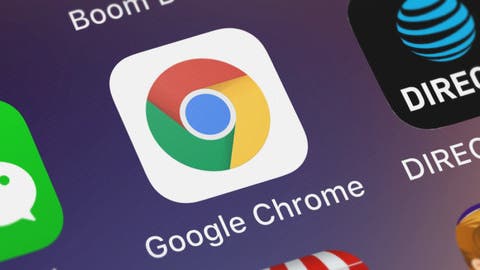
We had talked with you in previous times about many and many important features in the Google Chrome browser that help you enjoy a better browsing experience, and today we have collected for you.
Google Chrome Update 2021
6 new very important features and some of us will know them for the first time, but they will help you to use Google Chrome on your Android phones like professionals, so come on Let's get to know them together.
1- Activate the additional horizontal search bar
Fortunately, Google is now working on a new feature under development called "Continuous Search Navigation". Just make sure you have the latest version of Google Chrome on your Android phone and you will be able to use it. In order to be able to explain this feature we will want to enable it first.
Just head to the Chrome://Flags page and type Continuous in the search box and it will appear directly. Now switch Defaults to Enabled and restart Google Chrome. Just type the name of any site in the search address bar, and you will find the first site you want to search for.
Top 5 Emulators to Run Android Apps on PC - games drivers for PC 2021
Go to this site and you will notice that an additional horizontal search bar appears just below the main search address bar. Note that you can scroll the horizontal search bar to get all the relevant sites for your search. A great feature that helps you to access all the sites related to your search and save your time on searches.
2- Enable Enhanced Protection feature
Of course, Google Chrome browser has three different safe browsing modes. By default, normal protection mode is enabled which will protect you when you visit unsafe links and sites that contain harmful content.
The Enhanced Protection mode is the best mode that we recommend you to use because it provides stronger security features and capabilities and warns you of any data breaches or theft of your passwords.
Now go to the Google Chrome browser on your phone and click on the three horizontal dots in the upper left corner of the window. After that, from the drop-down menu, you can open Settings. Click Privacy and Security and then click Enable the Enhanced Protection feature.
3- Preview web pages without opening them
Another great and very useful feature is to preview web pages without opening them. This feature will not only help in saving your internet package, but will also help you not to fill your browser with too many open tabs.
Download the Getcontact program - Call Identification
It is very easy, all you have to do is to type the name of the site or copy the address of the link you want to open on Google Chrome. After that, you will see the site page or the pages related to your search on the Internet.
Now long-click on the site's page and select "Page Preview” from the pop-up menu. You will then notice that a small tab appears at the bottom of the page, now drag it to the top and you will be able to browse the site from outside without entering it.
4- Activate the simplified view feature for web pages
Any of us hate ads that cause us to be distracted while reading and perusing web pages. This miserable problem is a bitter problem especially if you are trying to do important research related to your job or study.
Therefore, all you need is to activate the simplified view of the web pages. You can activate this feature through the browser settings on Android, then open the ease of use settings, and then activate the “Simplified view of web pages ” feature, but remember that this feature is not available on all sites.
5- See hidden files on the phone's external memory
Did you know that the Google Chrome browser is able to see all the hidden data on the phone's external memory, even if this data is password-protected by any external application?
It's very easy, just open the Google Chrome browser on the phone and type in the search bar file:///sdcard/ and you will be able to browse all the files on the phone's memory. But remember, Google Chrome will ask you for permission to access your device's photos and media.
6- Protect your browsing history with a password
Google takes care of keeping all your browsing history and the websites you visit on your different devices, and this is a big problem if one of your family members or friends uses the Google Chrome browser on any of those devices.
Free Data recovery pc software
That is why Google has developed a great feature to protect your browsing history with a password.
We had talked with you recently about how to implement these steps through the topic of How to protect your activity on Google using the new feature. All you have to do is go to the Google My Activity page and click "Manage Verify My Activity" in the middle of the page.
Then activate the "Force additional steps to verify identity" feature and you will be asked to enter a password for your Google account. In this way, your browsing history is saved on all your devices that use the Google Chrome browser.
7- Delete password auto fill
Google tries to help you as much as possible. By default, Google keeps all the passwords for your personal accounts on the Internet that you use across multiple devices,
which is a great feature that helps you access your accounts without having to type them whenever you decide to visit them again.
But at the same time it is a big problem that may harm your privacy because it may help other people to access your accounts due to password autofill process, So how to delete your passwords on Google Chrome browser on Android,
it is very simple. Head to the Google Chrome settings on your Android phone, then tap “Passwords ". On this page you will find all the passwords for your accounts on the websites.
Now deactivate the “Save Passwords” feature, and in this way, no one will be able to exploit your accounts on any of those sites unless they already know your passwords.



0 Comments