How to Block any website on iPhone in Safari Browser?
There are several things that how to block any website on iphone in safari browser may come to your mind when you imagine that one of your children or young members of your family will be exposed to some harm on the Internet or visit some sites intended for adults. These include being bullied or socially harassed.
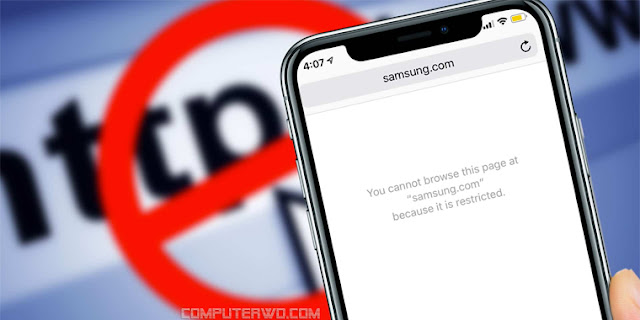
But what do you do in the
event that one of these individuals is subjected to these disgraceful acts?!
Thanks to the control options in the iOS operating system for Apple iPhone
phones, it is possible to block some sites either by classifying them by age,
or block certain sites by entering their addresses specifically. In this topic,
we explain to you with pictures how to block websites on the Safari browser on
Apple iPhone phones, knowing that this method works on Apple iPad tablets as
well.
Block Websites on Safari
There are two types of website access control on the Apple
iPhone. The first is that the iPhone belongs to you, but sometimes you give it
to your children or brothers and sisters. As for the second type that the phone
belongs to one of your children but, where do we start activating the steps of
blocking sites?
Before we start and list the steps to activate this feature,
there is a clarification that if the phone is owned by one of your children and
you have previously enabled the parental control mode, know that your child
will not be able to change the modes of accessing websites through the phone
settings application. The phone will ask it to enter a special password to
modify the parental control mode, which you previously set.
Screen Time is supported on all iPhones and iPads with
versions of iOS 12 or later, up to iOS 15. If your phone is not new enough to
run on this version of the operating system, there are several third-party
tools and apps that do the same for you.
How to Block any website on iPhone in Safari Browser?
First, go to the home page on your Apple iPhone, and tap the
Settings app. Next, scroll down to the Screen Time tab in the Settings tab. In
the Screen Time tab, select and click on the Content & Privacy Restrictions
tab. After that, you will enter another page, first look at the option Content
& Privacy Restrictions above, and make sure that it is passed to the green
activation box as in the image below. Then scroll to the Web Content tab.
What's new in the most important Firefox update in years?
After clicking on Web Content, you will enter another page;
you can choose one of these options: Unrestricted Access to all websites with
no limits, Limit Adult Websites to block sites with adult content and other
websites added manually, and Allowed Websites Only to block all websites except
sites are added manually.
Choose Limit Adult Websites, and look at the bottom, you
will find two boxes, Always Allow and Never Allow. Click on Add Website under
Never Allow. Enter the site you want to block from the Safari browser on the
phone.
Now, after entering the site you want to block, which is as
shown in the image above on the right, it has become impossible to visit that
site through the Safari browser while the ban is activated. To try it, head to
the Safari browser, open a new tab, and enter the address of the site you
blocked a few seconds ago. After entering the site address, you will find that
it does not appear on the Safari browser, and you will see a message that this
site is banned, as in the left image above.



0 Comments